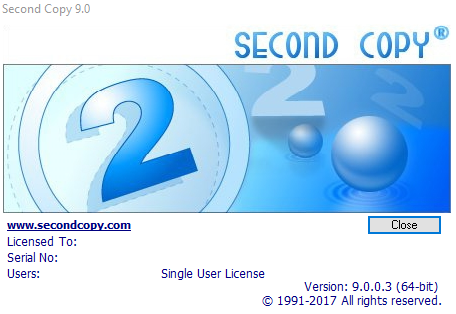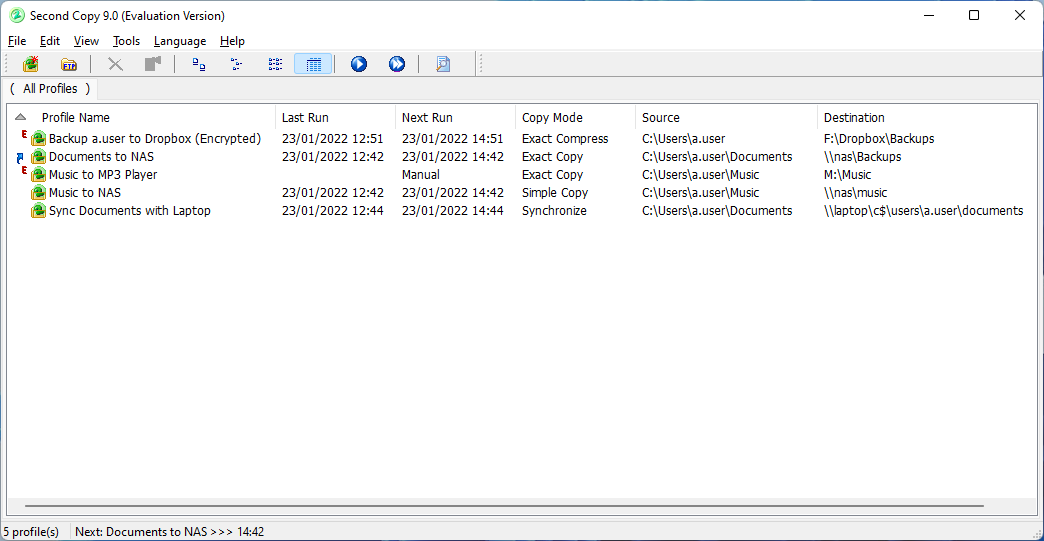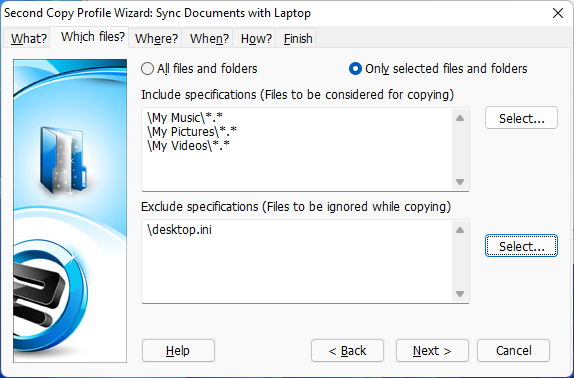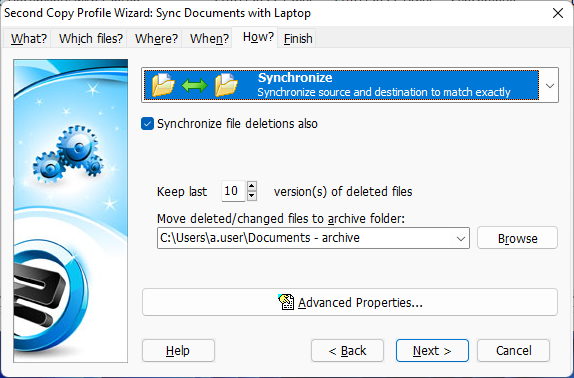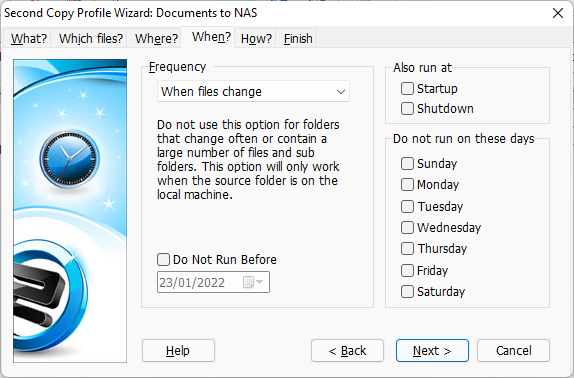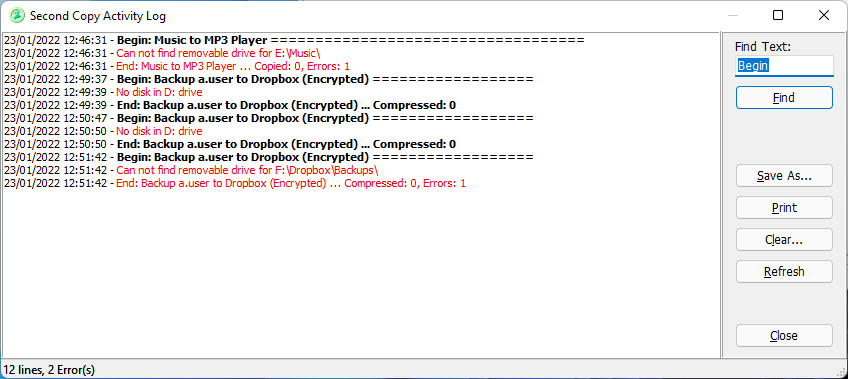Introduction
What's the part of owning a computer that is neglected until you have a problem. It is of course Backups, that boring cousin of the world of computing. Most people don't think of it when they purchase a new computer and start loading their precise data and photos onto their shiny new machine. It only becomes an issue when your hard disk or solid-state drive fails or your laptop is stolen out of your hotel room (been there).
Maybe you are writing your life story and you accidentally delete the file or overwrite it with rubbish. Humans ability to destroy their precise data is only limited by their imagination!
So this article is looking at backing up your data using Centered Systems Second Copy. This is chargeable ($29.95, £22.10 or €26.40) for a single user copy, Centered Systems offer discounts for volume purchases. They also have an evaluation copy to try out.
Disclaimer: I have been using this software for over 20 years and purchased it myself. I have had no contact with Centered Systems other than the original purchase and upgrades. They have had no input to this blog post.
Second Copy Features
Second Copy has many features, but these are the key features that I needed
- Automatic or Manual Backups
- Multiple Backup Profiles
- Graphical Interface
- Save multiple versions of files
- Destination can be local or network folder
- Backup data is not in a proprietary format
- Flexible Scheduling
- Backup data can be encypted
Overview of my backup strategy
I use Second Copy for two purposes.
The first is to take backup copies of my data to both local and cloud storage. Each backup dataset has a local copy to either another computer or my Network Attached Storage (NAS). there is also a cloud copy to Dropbox or OneDrive.
The second type of profile is to synchronise a dataset between two computers. This is used to synchronise my work data from my main desktop PC to my laptop. It is also used to synchronise music, photos and videos between my main desktop PC and mp3 players and streaming devices. These devices are presented to the desktop PC either as a mounted USB drive or network share.
The screenshot above shows five profiles. These are examples and not my actual profiles which total 36!
This is a summary of each profile:
Backup a.user folder to Dropbox (Encrypted)
This profile backups up user a.user's folder under c:users. This includes all sub-folders; you can include and exclude certain files and sub-folders when you set up the profile if you wish. The data is backed up to the folder F:DropboxBackups, this folder is my Dropbox folder so the data will then be copied automatically to the Dropbox cloud.
When the data is copied by Second Copy to the F:Dropbox folder it is encrypted using my password. This is configured to Create separate zip files for each source file, this minimises that amount of network traffic to the Dropbox cloud. If I used one zip file for all files any single file change would force the whole large zip file to be uploaded each time.
This profile is configured as an Exact Compress profile so obsolete files will be deleted. This is scheduled to run every eight hours.
Documents to NAS
This profile backups up a.user's documents folder to my local NAS. This will also keep the last 10 versions of deleted/changed files. You can choose where these deleted/changed files are stored when you set up the profile.
This profile is scheduled to run every few hours. I can set this so files are automatically copied when they are changed if I wish.
Music to MP3 Player
This profile copies the music folder to my MP3 player, which when connected via USB is always assigned to the M: drive. This is an exact copy so any changes in the music library will be replicated to the MP3 player.
Second copy can detect when the MP3 player is plugged in and automatically start to run the profile.
Music to NAS
This profile does a simple copy of the music folder to my NAS. This will copy new files, but will not delete anything from the NAS so any files deleted from my music library will remain on the NAS until I delete them.
This is also scheduled to run every few hours.
Sync Documents with Laptop
This profile synchronises my documents between the desktop PC to my laptop. So any changes made on the desktop PC are copied to my laptop and vice versa if I make any changes on my laptop these are copied to the desktop PC.
This is scheduled in this example but the profile would fail if it cannot find the laptop on the network. It could be set to manual and then I would have to run the profile by clicking the profile and selecting Run Profile
Logging, Errors etc...
You may notice on the screen shot that two of the profiles have a red E next to the profile name. This indicates that there where errors when the profile was run. You can view the log file from the user interface by either clicking the log icon on the toolbar or from the menu View --> Log. The icon on the task bar will also change to indicate if there have been errors with a profile.
When the log is cleared the error indication will be cleared. The blue up arrow to the left of the Documents to NAS profile indicates it is the next profile to be run. There is a status bar that that is updated when a profile is run.
You can configure Second Copy to send an email with the results of the profile run. I don't configure this as I have so many profiles.
Trust No One
You may ask why not just store your documents, photo, music directly on Dropbox or OneDrive. This would then take a backup of all data to the cloud.
Overall, I don't fully trust the large technology companies. I don't think they would intentionally do anything wrong or bad, but there is always a risk that they could be hacked, or their terms and conditions may change and they could start using my data in a way I am not happy with. This is the reason I encrypt the files I store on Dropbox. I understand that with enough computing power they could crack the encryption, but this will at least stop "Drive Pass" access to my data. It is a bit like having a burglar alarm on your house, it will hopefully discourage casual criminals!
Conclusion
This is was a brief introduction of my usage of Second Copy. I have been using this product for over twenty years. Has it saved my bacon, short answer yes. I had a situation where a cloud providers software decided to delete my music library as it was in their cloud! The Music to NAS profile saved me from having to download it from the cloud.
It also makes rebuilding of my computer easier as I know I have multiple copies of the data which are not in some proprietary format. I can just copy the files back!
Is it perfect? What software is? It sometimes copies files which appear to have not changed which is not a problem, just strange. One feature which would be nice if it spots a large number of files are missing or changed maybe throw up a warning message. This could indicate that some ransomware is on your system.
I hope you have found this useful. I know I could use scripts and rsync or robocopy to achieve the same functions, but over twenty years this product has paid for itself.